Send KAVA to and from Kava Cosmos and Kava EVM
- How do I deposit KAVA into Kava EVM?
- How do I withdraw KAVA from Kava EVM to an exchange account or a personal wallet?
Users can use either OKX or MetaMask wallet to interact with the Kava EVM network. However, we use the MetaMask wallet for step-by-step tutorial purposes.
How do I deposit KAVA into Kava EVM?
There are a couple of options you can deposit KAVA into your MetaMask wallet:
Option #1 - Depositing from a personal Kava Cosmos wallet:
Step 1:
Go to the Tools tab on the web app and select 'wKAVA.'

Optionally, install the MetaMask extension on your browser if you haven't already. If you don't have a MetaMask wallet, create one. MetaMask will prompt you to add Kava EVM Network information to the wallet when you connect to the Kava web app.
Suppose the Kava EVM Network information still needs to be added to your MetaMask. In that case, you can manually add it using this information or connect your MetaMask wallet to have it added automatically via chainlist.org.
Step 2:
On the wKAVA page, click 'Deposit KAVA' to connect one of the supported Kava Cosmos wallets and the MetaMask wallet.
- The following wallets are supported for Kava Cosmos: Trust Wallet, Ledger, and Keplr. You can connect any of these wallets to deposit KAVA into your MetaMask Wallet.
Step 3:
When connecting your Metamask wallet, you will be prompted to deposit native KAVA tokens into your MetaMask wallet's EVM address by clicking 'Deposit Kava'. You will deposit your KAVA from your connected Kava Cosmos wallet and then click 'Deposit Kava to EVM'.

Step 4: To ensure a successful transaction, deposit a small amount of KAVA from your Kava Cosmos wallet. Then, check your MetaMask wallet to ensure KAVA arrives as expected.

Option #2 - Depositing from a centralized exchange account:
Step 1:
Go to the web app and connect one of the EVM-supported wallets. (We use the MetaMask wallet for the step-by-step tutorial)

Step 2:
Hover over the connected MetaMask wallet in the upper right corner of the web app. Click 'Receive' and then 'Kava Address' to copy the receiving address, which should begin with 'kava1...'.
Important note: Only send KAVA to this address. Do not send ERC-20 or IBC assets to this address.


Step 3:
To ensure a successful transaction, deposit a small amount of KAVA from your exchange to the MetaMask wallet. Then, check your MetaMask wallet to ensure KAVA arrives as expected.
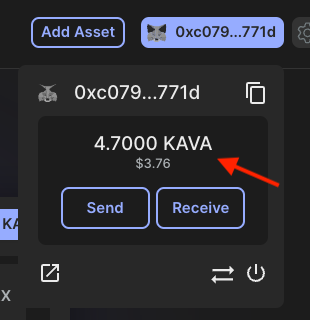
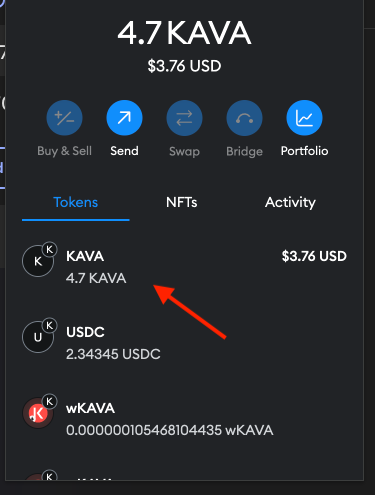
How do I withdraw KAVA from Kava EVM to an exchange account or a personal wallet?
Step 1:
Go to the Tools tab on the web app and select 'wKAVA.'

Step 2:
On the wKAVA page, click 'Withdraw KAVA' to connect the MetaMask wallet and one of the supported Kava Cosmos wallets.
- The following wallets are supported for Kava Cosmos: Trust Wallet, Ledger, and Keplr.
Step 3:
Connecting both wallets will ask you to withdraw native KAVA tokens into a Kava Cosmos wallet by clicking 'Withdraw Kava from EVM.'

Step 4:
To ensure a successful transaction, withdraw a small amount of KAVA from the MetaMask wallet to the Kava Cosmos wallet. Then, check your Kava Cosmos wallet to ensure KAVA arrives as expected.
Note: You'll need to do this to deposit your KAVA to a centralized exchange platform from a Kava Cosmos wallet. You cannot withdraw your KAVA directly from MetaMask to a centralized exchange platform yet.
